The battery is one of the most essential components of a laptop, as it determines how long you can use your device without plugging it into a power source. However, the battery capacity and performance may degrade over time due to various factors such as age, usage, temperature and charging habits. Therefore, it is helpful to know how to check the battery health status of a laptop in Windows so that you can monitor its condition and decide when to replace it if necessary.
https://youtu.be/CKcfGLLRhCE
There are two ways to check a laptop’s battery health status in Windows: The Battery Report tool and the Energy Report tool. Both devices are built-in features that can be accessed through the Command Prompt or PowerShell.
Stay with Night Agency, Here are the steps to use them:
Using the Battery Report Tool
The Battery Report tool generates an HTML file that contains detailed information about your laptop’s battery, such as its design capacity, total charge capacity, cycle count, usage history and estimated battery life. To use this tool, follow these steps:
- Open the Start menu by clicking or pressing the Windows key on your keyboard and launch the Command Prompt or PowerShell as an administrator. The easiest way to do that is to right-click on the Start icon and select Windows PowerShell (Admin) or Windows Terminal (Admin) from the menu that appears. A pop-up window may ask permission to change your device; say yes.
- In the blue PowerShell or Terminal window, type `powercfg /batteryreport` and press Enter. This will run the command and generate a battery report HTML file in your user folder (C:\Users\[yourusernamehere]\).
- Close the PowerShell or Terminal window and open File Explorer. Navigate to your user folder and find the battery report HTML file. It should be named `battery-report.html` Double-click the file to open it in your default web browser.

The battery report will show you various sections with information about your battery health status, such as:
**Installed batteries**: This section shows basic information about your battery, such as its name, manufacturer, serial number, chemistry and design capacity.
**Recent usage**: This section shows a graph and a table of your battery usage and power states (active, suspended, hibernated) over the past three days.
**Battery usage**: This section shows a graph and a table of your battery drains over the past three days.
**Usage history**: This section shows a table of your battery usage history over the lifetime of your system.
**Battery capacity history**: This section shows a graph and a table of your battery capacity history over the lifetime of your system. This is where you can see how much your battery capacity has degraded over time. The design capacity was the original capacity of your battery when it was new. In contrast, the total charge capacity is the current maximum capacity of your battery after charging. The lower the total charge capacity compared to the design capacity, the more worn out your battery is.
**Battery life estimates**: This section shows a table of your estimated battery life based on your observed drains.
Don’t forget to read our post about how to extend laptop battery life.
Using the Energy Report Tool
The Energy Report tool generates an XML file that contains information about your laptop’s energy efficiency and performance, such as its power settings, devices, errors and warnings. To use this tool, follow these steps:
- Open the Start menu by clicking or pressing the Windows key on your keyboard and launch the Command Prompt or PowerShell as an administrator. The easiest way to do that is to right-click on the Start icon and select Windows PowerShell (Admin) or Windows Terminal (Admin) from the menu that appears. A pop-up window may ask permission to change your device; say yes.
- In the blue PowerShell or Terminal window, type `powercfg /energy` and press Enter. This will run the command and generate an energy report XML file in your user folder (C:\Users\[yourusernamehere]\).
- Close the PowerShell or Terminal window and open File Explorer. Navigate to your user folder and find the energy report XML file. It should be named `energy-report.xml` Double-click the file to open it in your default web browser.

The energy report will show you various sections with information about your laptop’s energy efficiency and performance, such as:
**System Information**: This section shows basic information about your system, such as its name, model, OS version and power plan.
**Analysis Results**: This section summarizes errors, warnings and informational messages about your system’s energy efficiency and performance. For example, you may see errors about devices preventing your system from entering sleep mode, warnings about high CPU utilization or outdated drivers, or informational messages about power policy settings or battery state.
**Errors**: This section details each error in the analysis results section. For example, you may see which device is preventing sleep mode, what process is causing high CPU utilization or which driver is outdated.
**Warnings**: This section shows more details about each warning in the analysis results section. For example, you may see which power policy setting affects your battery life or performance.
**Informational**: This section shows more details about each informational message in the analysis results section. For example, you may see your system’s power state or battery level during the analysis.
Using these two tools, you can check the battery health status of a laptop in Windows and get valuable insights into its condition and performance. You can also use these tools regularly to monitor changes in your battery health over time.
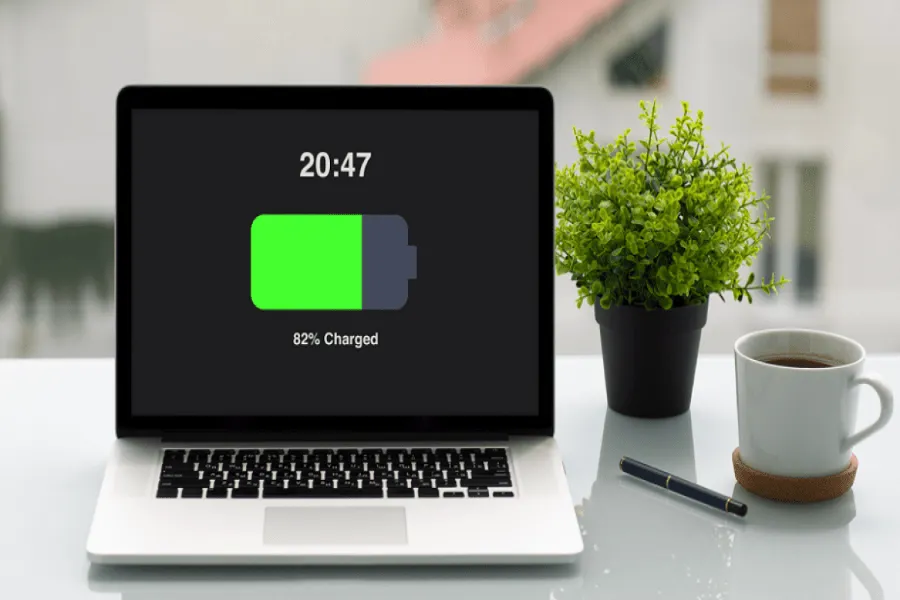
Leave a Reply